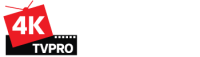4KTVPRO IPTV installation tutorial
We provided a tutorial for your help in the installation process. For further clarification and details contact us
Setup instructions for a Smart TV . 4KIPTVPRO service uses a media controller app called ‘DuplexPlay’, this app is free to use for a period of seven days, you will then be asked to make a one-time donation of €2$ towards the DuplexPlay app development.
- In order to check if your Smart TV is compatible with the 4ktvpro.com Service, Go to the app store screen and search for the ‘Ibo Player’ app. If the app is not displayed on the main screen you may have to search for it in ‘All Apps’ or ‘Updates’.
- Launch the ‘Ibo Player’ app.
- Send us a screen for the “Device Key” and “device Id”
- Restart the ‘Ibo Player’ app or TV.
- Check Thebuyiptv folder in the home page on the duplexPlay app
You can also use any other iptv player like Smart IPTV
- Go to App Store and download GSE SMART IPTV, IPTV SMARTER PRO or TIVIMATE.
- Accept the EULA Rule
- Enter login info you received
- Go to App Store and download XCIPTV PLAYER, IPTV SMARTER PRO or TIVIMATE.
- Accept the EULA Rule
- Enter login info you received
Use IPTV Smarters Channel
- Ensure connecting your TV and your Roku device together.
- Navigate through the Roku Channels store.
- Look for IPTV Smarters Channel and download it.
- Open the IPTV Smarters Channel.
- It will ask you to add your username, password and Portal URL (This info is provided to you when you purchase IPTV).
- After inserting the required information click on add user.
- Your Favorite TV Channels and Video On Demand will load and you can start watching.
Use M3u Playlist Player Channel
- Ensure that your Roku device is connected to your TV.
- Use your Roku remote control and navigate through the Roku Channels store.
- Search for M3u Playlist Player Channel and download it.
- Launch the M3u Playlist Channel.
- Click on Add new playlist.
- Insert your IPTV m3u link and any playlist name (make sure to buy premium IPTV).
- It might take a few minutes for your playlist Live TV Channels, Movies and TV Shows to load.
- After loading turns off your Roku device and turn it back on again.
- Reopen the M3u Playlist Player Channel again.
- choose the IPTV playlist that you created before.
- Now you can find and watch your favorite Live TV Channels and VOD.
You need to connect your MAG Device to the internet and television. Then you should follow the below steps.
- First thing, send us your Mac address
- Navigate to Settings, System Settings, Servers and Portals.
- Set IPTV Palace as Portal 1
- Enter the URL in your email to Portal 1 URL section.
- Leave the name of Portal 2 to empty.
- Leave the URL of portal 2 to empty.
- Save.
- Restart.
- Now you will be able to see the list of channels.
- For Amazon Fire Stick, you can download “iptv smarters pro” using the downloader
Enter login info you received
- Download windows player: https://windowsiptvplayer.net/Windows_IPTV_Player_3.0.exe
- Open Windows Player
- Put the xtream codes API
- Wait till all the Channels load (this may take some time)
- Choose a Channel and enjoy the show
Numbers Speak For Themselves!
Channels
4800
+
VOD and Series
4800
+
Server
+
Supported Devices
with the 4ktvpro you can get a premium iptv that can be used in all devices, turn on your device and start now!